Cookies are essential for collecting data about user behavior, improving site functionality, and ensuring compliance with privacy regulations like the GDPR (General Data Protection Regulation) and CCPA (California Consumer Privacy Act). If you own a Wix website, it’s important to integrate a cookie consent banner that informs users and gives them the option to manage their cookie preferences. This guide will walk you through the process of adding cookies to your Wix website in a compliant and user-friendly way.
Why You Need to Add Cookies to Your Wix Website
There are two primary reasons for adding cookies and a consent banner to your Wix site:
- User Experience: Cookies allow you to track user preferences, making the browsing experience more personalized by remembering logins, language preferences, and other settings.
- Legal Compliance: Many regions, especially the EU (via GDPR) and California (via CCPA), require websites to display a cookie consent banner and allow users to control their data. Non-compliance could lead to fines and penalties.
Step 1: Log In to Your Wix Account and Access the Site Editor
To begin, log in to your Wix account and select the website where you want to add the cookie consent banner.
- Log in to Wix: Go to Wix.com and log in to your account.
- Select Your Website: From the dashboard, choose the website you want to work on and click Edit Site to open the Wix Editor.
Step 2: Use Wix’s Built-in Cookie Banner
Wix offers a built-in tool to display a cookie consent banner on your website. Here’s how to enable and customize it:
- Go to Settings: In the Wix Editor, click on Settings from the left-hand toolbar.
- Select Privacy & Cookies: Under the settings menu, look for Privacy & Cookies.
- Enable the Cookie Banner:
- Switch the Cookie Banner to On.
- Wix will automatically generate a cookie banner for your website.
- Customize the Banner:
- Text: Edit the message displayed on the banner to inform visitors about cookie usage.
- Design: Adjust the banner’s colors, fonts, and layout to match your website’s design.
- Button Options: Customize the buttons for accepting cookies or managing cookie preferences. For GDPR compliance, it’s recommended to include a Manage Preferences option in addition to the Accept button.
- Set Display Settings:
- Choose where the banner will appear (e.g., top, bottom of the page).
- Decide when the banner should be displayed (e.g., on first visit only).
Step 3: Adding Custom Cookie Consent Banners with Third-Party Apps
If Wix’s built-in cookie banner doesn’t meet your needs or you want more customization options, you can use third-party apps from the Wix App Market.
Recommended Apps:
- Cookie Consent by Elfsight
- GetTerms
- Cookiebot
Steps:
- Open the Wix App Market: In the Wix Editor, click the Add Apps button on the left sidebar.
- Search for Cookie Consent Apps: Type “cookie consent” or “cookie banner” in the search bar to find third-party solutions.
- Install the App: Select the app that best fits your needs and click Add to Site. Follow the app’s setup instructions to configure the cookie banner.
- Customize the Banner: Depending on the app, you can customize the banner text, design, buttons, and even segment cookie categories (e.g., necessary cookies, marketing cookies, analytics cookies).
- Save and Publish: After configuring the app, save your changes and click Publish to make the cookie banner live on your website.
Step 4: Manually Add a Cookie Consent Banner (Advanced Option)
If you want complete control over how the cookie consent banner functions, you can embed a custom cookie script.
Steps:
- Find a Cookie Consent Script: You can find free cookie consent scripts online, such as from Cookie Consent by Osano, which provides a customizable code.
- Copy the Script: Once you’ve generated your custom cookie consent code, copy the script.
- Embed the Script in Wix:
- In the Wix Editor, go to the Settings menu and select Tracking & Analytics.
- Click + New Tool and select Custom Code.
- Paste your cookie consent script into the code box.
- Apply the Code to Your Site:
- Under Add Code to Pages, choose All Pages.
- Under Place Code In, select Head.
- Save and Publish: Save your changes and publish the site to activate the cookie consent banner.
Step 5: Ensure Compliance with GDPR/CCPA
For legal compliance, particularly with GDPR (for EU users) and CCPA (for California users), you’ll need to ensure the following features are present in your cookie consent implementation:
- Granular Consent: Allow users to choose which types of cookies they accept (e.g., necessary cookies, analytics, marketing).
- Cookie Preferences Management: Provide an option for users to modify their cookie settings at any time. Most cookie consent apps offer this feature.
- Clear Information: In the cookie banner or within your privacy policy, explain what types of data are collected, how it’s used, and how users can manage or withdraw their consent.
- Privacy Policy Link: Include a link to your privacy policy within the cookie consent banner to provide more detailed information about your website’s data practices.
Step 6: Test and Publish Your Site
After setting up your cookie banner, always test it to ensure it works properly across different devices (desktop and mobile). Follow these steps:
- Preview Your Site: In the Wix Editor, click the Preview button to see how the cookie banner will appear to visitors.
- Test Functionality: Check if the banner displays properly, if the consent options work, and whether cookies are blocked until the user consents.
- Publish Your Website: Once you’re satisfied with the setup, click Publish to make the changes live.
Read More: How to Change and Swap Cell Sizes in Wix Studio
Conclusion
Adding a cookie consent banner to your Wix website is an important step for both improving user experience and ensuring legal compliance. With Wix’s built-in cookie banner tool, third-party apps, or manual embedding of custom scripts, you can easily implement a solution that fits your website’s needs. Remember to keep the cookie banner clear, transparent, and compliant with regulations like GDPR and CCPA to avoid any legal issues while maintaining trust with your website visitors.
Optimizing your Wix website can significantly improve your online visibility and performance. As an SEO expert, I can provide tips on design, SEO strategies, or advanced integrations. If you’re looking for a Wix SEO expert, contact me today!

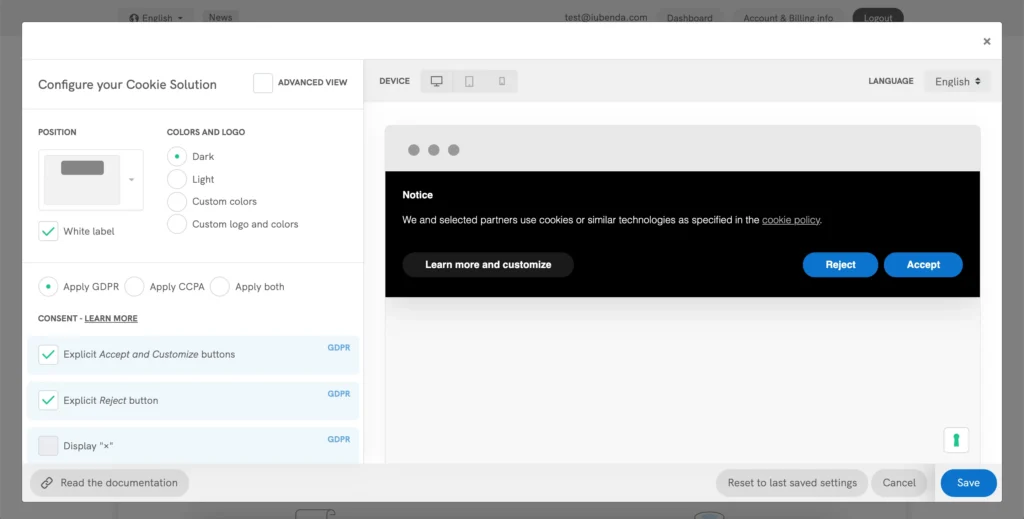
Can you be more specific about the content of your article? After reading it, I still have some doubts. Hope you can help me.